Since macOS is based on Unix there are a number of ways to compress files and folders within the filing system using Unix based application code, below are a few options using the Terminal or command line interface (cli). The default command line application interface in macOS is the Terminal and is stored in /Applications/Utilities.
File and folder compression saves on file size and ensures the contents are captured and delivered or stored as one monolithic file. A compressed file which contains files and folders is generally referred to as an archive. Here are some built-in compression applications you can use including zip, tar, gz, bz2, gz and dmg.
ZIP – Cross Platform
First up is ZIP one of the most commonly used compression techniques used across all platforms
To compress
zip -r archive_name.zip folder_to_compress
To extract
unzip archive_name.zip
If you want to make a zip without those invisible Mac resource files such as “_MACOSX” or “._Filename” and .ds store files, use the “-X” option in the command so:
zip -r -X archive_name.zip folder_to_compress
TAR.GZ – Cross Platform
Second up is TAR, an old favorite on Unix/Linux – you add the GZ for the compression – compresses tighter than zip
To compress
tar -zcvf archive_name.tar.gz folder_to_compress
To extract
tar -zxvf archive_name.tar.gz
TAR.BZ2 – Cross Platform
A variation on TAR GZ but with better compression than both tar.gz and zip.
To compress
tar -jcvf archive_name.tar.bz2 folder_to_compress
To extract
tar -jxvf archive_name.tar.bz2
GZ
Without the tar
To extract
gunzip archivename.gz
DMG – macOS Only
This one is macOSnative only – for a GUI interface use /Applications/Utilities/Disk Utility – for command line use:
To create
hdiutil create -format UDZO -srcfolder folder_to_compress archive_name.dmg
To mount
hdiutil attach archive_name.dmg
To view
ls -lah /Volumes/archive_name/
To Eject
hdiutil eject /Volumes/archive_name/
You can also use a number of different formats for creating a .dmg
- UDZO – Compressed image (default)
- UDRO – Read-only image
- UDBZ – Better compressed image
- UDRW – Read/Write image
- UDTO – DVD disk image
That’s the low down, the more common compression packages available will typically be covered in one of the above.


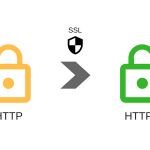

1 Comments
Leave a Reply